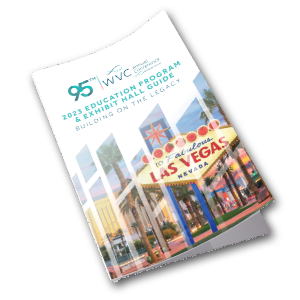Access Conference Notes
- From a PC or Mac, access all the conference notes here: Proceedings on VIN
- From a mobile device, access the session notes here: WVC-Connect mobile app
- PROGRAM WEBSITE - Search the program, then select sessions of interest. Notes will be available February 8th, 2023.
- NOTES - Notes can be accessed on 2/8/2023. Go to Program found on the top of the navigation list, then go to CE and Notes > Access all notes here.
CE will be available after March 2023.
Education Program Planner
The education program planner provides advance access to the entire education program and exhibit hall. It allows you to search and view all of the education sessions by date, area, audience, type, category, speaker, sponsor or keyword. If you are registered, you can also log in and create your very own personal itinerary (My Schedule) that reflects your professional interests, before you arrive.
You have two options:
Browse by
This option allows you to search all sessions without logging in. You may conduct a detailed search by scrolling over the Program tab and selecting one of the following browse by search fields. You can also select the Full Program to see the entire program layout by date and time.
Search field options:
- View All
- Browse by Date
- Browse by Area
- Browse by Audience
- Browse by Type
- Browse by Category
- Browse by Speaker
- Browse by Sponsor
- Browse by Event
- Keyword Search
Keyword Search
For example, a typical search might begin by entering the keyword "dermatology" in the keyword search box, and press enter on your keyboard. A listing of every session with "dermatology" in the title will appear in the search results displayed on the search panel. The word "dermatology" will be highlighted if it is located in the session title listed.
Narrow down the results for your keyword search by first using a combination of the other search choices in the menu. For example, you can choose to browse by area and then type “dermatology” into the search bar. Your search will return all sessions with that search term.
Once the list of sessions appears, you can select the title of each session to read the full session details in a pop-up box.
Log in to create a personal itinerary (My Schedule)
First-time users: You are welcome to browse the program, however, you will not be able to create a personalized "My Schedule" until you are logged in with your WVC account. In order to view conference notes (Available in March 1st.), you must be a registered participant of the current conference.
Already have an account: Login by using your email address and WVC password used when registering. If you do not remember your password, you can select the Forgot Password link on the Login page.
Adding Favorites and creating a My Schedule
Once you are logged in, you can select the star to the right of the session title. Selecting the star allows you to add the session to your itinerary. Once added, you have the ability to view your selected session in the “My Schedule” portion of your profile, manage your favorites and even add comments about the session. Sessions that require additional payment such as Hands-on Labs and Workshops cannot be added to your My Schedule unless they have been purchased.
Disclaimer: Conference badge required for picking up the ticket(s). Clicking favorites on the WVC Connect App is not equivalent to an RSVP. RSVPs or confirmation emails are not valid show tickets.
Adding Comments
To add an annotation, you will need to be logged in to your profile. Once you have favorited a session, you can select the favorited session from the search option or select within the “My Schedule” section of your profile. Simply click on the gray square next to the star and add a comment. Once you have added your details the square will turn blue.
View Session Details
Select the title of a session in your search results to open a pop-up box that provides the complete information for that session. You can read the description, speaker bio, and view the learning objectives (if provided). If you decide you would like to add a particular session to your personal itinerary, you may do so by selecting the star next to the title. This turns the session to a "Favorite” and will be designated as a session to add to your personal itinerary.
Editing your profile
You may edit or update your profile at any time. You will simply need to log in, select “My Account” and select the profile tab. For questions or issues, contact us at 866.800.7326![]() or support@viticusgroup.org.
or support@viticusgroup.org.
Full Schedule